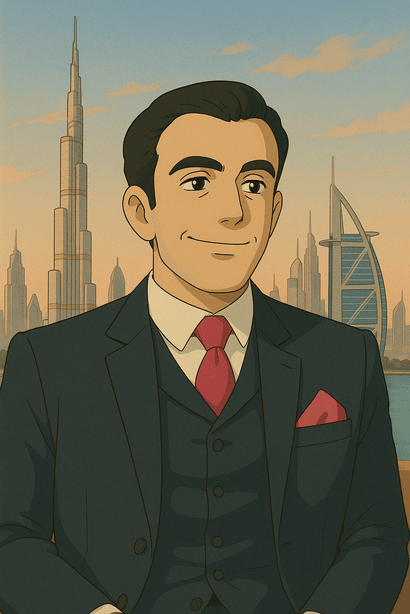WordPress is a popular open-source content management system (CMS) that powers millions of websites worldwide. In this guide, we'll set up WordPress using a modern stack: PHP-FPM for efficient PHP processing, MariaDB as the database backend, and Nginx as the web server. By leveraging Docker Compose, we can orchestrate these services in isolated containers, making local development and deployment straightforward and reproducible.
This guide walks you through setting up a WordPress site using Docker Compose with PHP-FPM, MariaDB, and Nginx. By the end, you'll have a local development environment running all services in isolated containers.
Prerequisites
- Docker and Docker Compose installed on your system.
Directory Structure
Create a project folder with the following structure:
wordpress-docker/
├── docker-compose.yml
├── nginx/
│ └── default.conf
└── wordpress/Step 1: Create docker-compose.yml
services:
db:
image: mariadb:latest
restart: always
environment:
MYSQL_DATABASE: wordpress
MYSQL_USER: wordpress
MYSQL_PASSWORD: wordpress
MYSQL_ROOT_PASSWORD: rootpassword
volumes:
- db_data:/var/lib/mysql
wordpress:
image: wordpress:php8.3-fpm
restart: always
environment:
WORDPRESS_DB_HOST: db:3306
WORDPRESS_DB_USER: wordpress
WORDPRESS_DB_PASSWORD: wordpress
WORDPRESS_DB_NAME: wordpress
volumes:
- wordpress_data:/var/www/html
nginx:
image: nginx:latest
restart: always
ports:
- "8080:80"
volumes:
- wordpress_data:/var/www/html
- ./nginx/default.conf:/etc/nginx/conf.d/default.conf
depends_on:
- wordpress
volumes:
db_data:
wordpress_data:Step 2: Configure Nginx
Create nginx/default.conf:
server {
listen 80;
server_name localhost;
root /var/www/html;
index index.php index.html;
location / {
try_files $uri $uri/ /index.php?$args;
}
location ~ \.php$ {
fastcgi_pass wordpress:9000;
fastcgi_index index.php;
fastcgi_param SCRIPT_FILENAME $document_root$fastcgi_script_name;
include fastcgi_params;
}
}Step 3: Start the Services
From your project directory, run:
docker-compose up -dVisit http://localhost:8080 to complete the WordPress setup.
Notes
- Data is persisted in Docker volumes.
- Adjust environment variables and passwords as needed for production use.
- For more customization, refer to the official WordPress Docker documentation.